The good thing about availing Globe’s Broadband DSL plans is that, they offer you free bundles which consist of a landline and router modem. Just like most modems around, Globe’s very own router also does have a Wi-Fi feature.
Today, most people now own gadgets or devices that are Wi-Fi capable. Some common examples are your smart phones, laptops, tablets, and etc… With such kind of technology, it eliminated the use of wired connections. This is the reason why most individuals would prefer to have a Wi-Fi connection at their place in connecting to the internet.
The Globe router modem has a lot of useful features that you can configure on its dashboard settings. You can turn ON/OFF its Wi-Fi, set a new password, configure its Firewall, do port forwarding, firmware update, QoS, maintenance, and many other configurations that you can perform.
Unfortunately, most Globe technician doesn’t give you the Admin account access. Perhaps, this is to protect the working settings of the router modem from being accidentally changed by you which might cause some technical issues.
On most cases, they will only give you the User account which has limited access to the configuration of your Globe DSL Broadband router modem. But don’t worry; this is the reason why you are reading this post which is to learn how to access the Admin account.
Globe has released several different brands or models of their router modems. But despite of their differences, this tutorial will most likely work. Some proven Globe DSL modems where this tutorial works includes Aztech (DSL5001en and DSL5018en), H5004NK, Hurricane, Prolink, Tattoo, and etc…
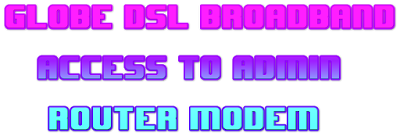
Step 1: Connect your device particularly your desktop computer, laptop, smartphone, or table to your Globe DSL modem. You can connect it either through wired or wireless connection.
Step 2: Open your internet browser. Don’t worry; any internet browser will work.
Step 3: Go to the address bar of your browser and enter the default IP address of your Globe DSL router modem.
The IP address is,
192.168.254.254
If at some point that the IP address above does not work, you can try also try this one,
192.161.1.1
Step 4: With the IP address above, you will be taken into the Home dashboard or the advance web GUI settings of your modem which will allow you to enter your login information. You will be asked to enter your Username and Password.
Enter the following detail below which is the default access for Admin account.
Username: admin
Password: 3UJUh2VemEfUtesEchEC2d2e
If it happens that you have successfully logged in into your dashboard, you will be taken into a page full of tabs which are settings that allows you to perform various configurations. Most importantly, you can change your default Wi-Fi password to protect your connection.
Another important setting that you need to configure is to enable your MAC filter and hide its SSID. By doing this, it gives your Globe DSL router modem more security.
Today, most people now own gadgets or devices that are Wi-Fi capable. Some common examples are your smart phones, laptops, tablets, and etc… With such kind of technology, it eliminated the use of wired connections. This is the reason why most individuals would prefer to have a Wi-Fi connection at their place in connecting to the internet.
The Globe router modem has a lot of useful features that you can configure on its dashboard settings. You can turn ON/OFF its Wi-Fi, set a new password, configure its Firewall, do port forwarding, firmware update, QoS, maintenance, and many other configurations that you can perform.
Unfortunately, most Globe technician doesn’t give you the Admin account access. Perhaps, this is to protect the working settings of the router modem from being accidentally changed by you which might cause some technical issues.
On most cases, they will only give you the User account which has limited access to the configuration of your Globe DSL Broadband router modem. But don’t worry; this is the reason why you are reading this post which is to learn how to access the Admin account.
Steps on How to Access Globe DSL Router Admin and IP Address
Globe has released several different brands or models of their router modems. But despite of their differences, this tutorial will most likely work. Some proven Globe DSL modems where this tutorial works includes Aztech (DSL5001en and DSL5018en), H5004NK, Hurricane, Prolink, Tattoo, and etc…
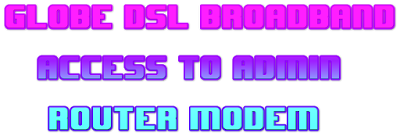
Step 1: Connect your device particularly your desktop computer, laptop, smartphone, or table to your Globe DSL modem. You can connect it either through wired or wireless connection.
Step 2: Open your internet browser. Don’t worry; any internet browser will work.
Step 3: Go to the address bar of your browser and enter the default IP address of your Globe DSL router modem.
The IP address is,
192.168.254.254
If at some point that the IP address above does not work, you can try also try this one,
192.161.1.1
Step 4: With the IP address above, you will be taken into the Home dashboard or the advance web GUI settings of your modem which will allow you to enter your login information. You will be asked to enter your Username and Password.
Enter the following detail below which is the default access for Admin account.
Username: admin
Password: 3UJUh2VemEfUtesEchEC2d2e
If it happens that you have successfully logged in into your dashboard, you will be taken into a page full of tabs which are settings that allows you to perform various configurations. Most importantly, you can change your default Wi-Fi password to protect your connection.
Another important setting that you need to configure is to enable your MAC filter and hide its SSID. By doing this, it gives your Globe DSL router modem more security.
No comments:
Post a Comment