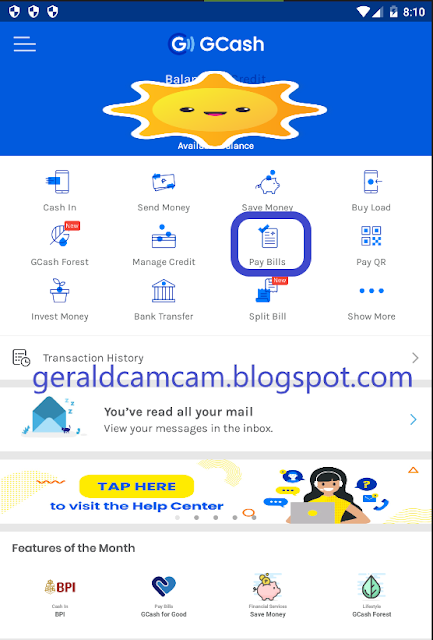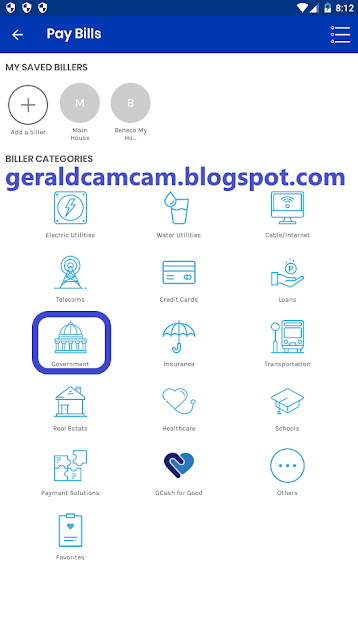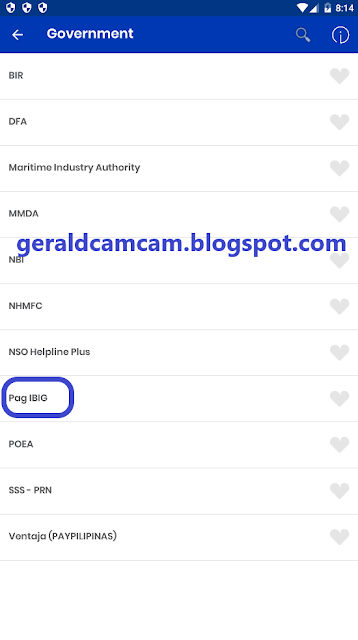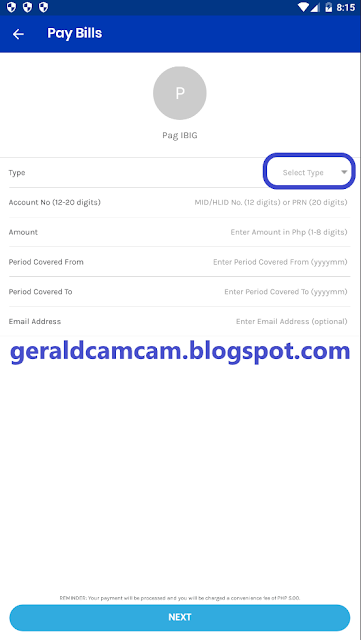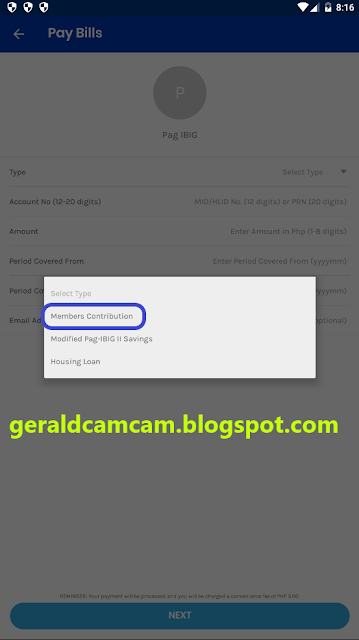With all those unlimited promos offered by Smart to their prepaid subscribers, it would be great if they can also offer unlimited gaming particularly to the game called “Mobile Legends”.
Mobile Legends is currently one of the most popular online mobile game in the Philippines so as many other countries around the world. Players get to choose their favorite heroes and take part on a five versus five battles. To make it short, it is a very addictive type of game that can be hard to resist especially to those who are competitive type of gamers.
Although, the most common issue about this game is its internet connectivity. It requires stable and low ping internet connection. Otherwise, you will suffer from the so called lag. This is a condition where your heroes will have delayed actions. When this often happens, you got a huge chance of losing the match.
The good thing about Smart’s internet connection service is that they now have 4G/LTE. Just make sure that your phone is capable of supporting this type of network connection. If it happens that you are at an area with 4G/LTE signal then playing Mobile Legends will be an entertaining gaming experience for you to enjoy.

Anyway, there is currently no Smart promo that is completely dedicated to Mobile Legends game alone. Most of it is bundled along with other promos and that’s what entirely covered on this post.
There are several available Smart promos that currently support the game Mobile Legends. Depending on the amount of your available budget, you can register the promo according to your preferred schedule which can be on daily, weekly, or monthly basis.
Here is the following list of Smart promos for Mobile Legends:
Smart Bigbytes 70 or BIG 70
Registering Smart Bigbytes 70 or BIG 70 promo will grant you a total of 1GB mobile data access. You can use this to play Mobile Legends so as to surf the web and pretty much have access to the online world. Aside from the 1GB, you will also receive an additional free 300MB data which you can use on selected video streaming apps like YouTube, Vimeo, and etc…
Apart from those mobile data, you are also given a total of 1000 Trinet texts or SMS which includes Smart, TNT, and Sun Cellular.
For only 70 pesos, you will get to experience all those offers for up to 7 days period.
Gigasurf 50
Gigasurf 50 promo offers 1 GB of mobile allocated data which can be used for playing Mobile Legends. And just like the above promo, it also comes with a free 300MB for watching selected video streaming platforms. This promo is available to all Smart prepaid, post paid, and Smart Bro subscribers with a validity period of up to 3 days.
Surfmax 995
If you have bigger amount of budget that you can spend for a mobile data access especially for playing games like Mobile Legends then the type of promo you need is Surfmax 995. Registering this promo will give you a daily 800MB data for one whole month period or 30 days. The cost of this promo is worth 995 pesos.
Smart Game Time Promo
There are two dominations that you can register under the Smart Game Time Promo. One cost 50 pesos which could last for up to 7 days. And two, it cost 100 pesos and it will last for 30 days. Both of them can be used to access Mobile Legends game.
GIGA Games 50
On this year of 2019, Smart had made an update to their GIGA Games 50 promo where they now included a total of 1GB mobile data access per day for Mobile Legends. In addition to the 1GB, there is also a one-time 1GB open access data. This promo has a validity period of up to 3 days.
TNT ML 10 Promo
If you are a Talk N Text prepaid subscriber then it might be interesting for you to know about the promo, TNT ML 10. It’s because for only 10 pesos, it grants you access to the game Mobile Legends where you can enjoy it for 3 days period.
Take Note: It is important for you to know that you must have at least 1 peso as a maintaining balance for you to be able to continue using the services offered by the promo that you have subscribed.
Moreover, among all those promos listed above, your best choice is more dependent on how you are going to use them. This means, if you only have one day as your available time to spare and play Mobile Legends then go for the promo with the validity period of 1 day.
Mobile Legends is currently one of the most popular online mobile game in the Philippines so as many other countries around the world. Players get to choose their favorite heroes and take part on a five versus five battles. To make it short, it is a very addictive type of game that can be hard to resist especially to those who are competitive type of gamers.
Although, the most common issue about this game is its internet connectivity. It requires stable and low ping internet connection. Otherwise, you will suffer from the so called lag. This is a condition where your heroes will have delayed actions. When this often happens, you got a huge chance of losing the match.
The good thing about Smart’s internet connection service is that they now have 4G/LTE. Just make sure that your phone is capable of supporting this type of network connection. If it happens that you are at an area with 4G/LTE signal then playing Mobile Legends will be an entertaining gaming experience for you to enjoy.

Anyway, there is currently no Smart promo that is completely dedicated to Mobile Legends game alone. Most of it is bundled along with other promos and that’s what entirely covered on this post.
List of Smart Promos that Supports Mobile Legends Game
There are several available Smart promos that currently support the game Mobile Legends. Depending on the amount of your available budget, you can register the promo according to your preferred schedule which can be on daily, weekly, or monthly basis.
Here is the following list of Smart promos for Mobile Legends:
Smart Bigbytes 70 or BIG 70
Registering Smart Bigbytes 70 or BIG 70 promo will grant you a total of 1GB mobile data access. You can use this to play Mobile Legends so as to surf the web and pretty much have access to the online world. Aside from the 1GB, you will also receive an additional free 300MB data which you can use on selected video streaming apps like YouTube, Vimeo, and etc…
Apart from those mobile data, you are also given a total of 1000 Trinet texts or SMS which includes Smart, TNT, and Sun Cellular.
For only 70 pesos, you will get to experience all those offers for up to 7 days period.
Gigasurf 50
Gigasurf 50 promo offers 1 GB of mobile allocated data which can be used for playing Mobile Legends. And just like the above promo, it also comes with a free 300MB for watching selected video streaming platforms. This promo is available to all Smart prepaid, post paid, and Smart Bro subscribers with a validity period of up to 3 days.
Surfmax 995
If you have bigger amount of budget that you can spend for a mobile data access especially for playing games like Mobile Legends then the type of promo you need is Surfmax 995. Registering this promo will give you a daily 800MB data for one whole month period or 30 days. The cost of this promo is worth 995 pesos.
Smart Game Time Promo
There are two dominations that you can register under the Smart Game Time Promo. One cost 50 pesos which could last for up to 7 days. And two, it cost 100 pesos and it will last for 30 days. Both of them can be used to access Mobile Legends game.
GIGA Games 50
On this year of 2019, Smart had made an update to their GIGA Games 50 promo where they now included a total of 1GB mobile data access per day for Mobile Legends. In addition to the 1GB, there is also a one-time 1GB open access data. This promo has a validity period of up to 3 days.
TNT ML 10 Promo
If you are a Talk N Text prepaid subscriber then it might be interesting for you to know about the promo, TNT ML 10. It’s because for only 10 pesos, it grants you access to the game Mobile Legends where you can enjoy it for 3 days period.
Take Note: It is important for you to know that you must have at least 1 peso as a maintaining balance for you to be able to continue using the services offered by the promo that you have subscribed.
Moreover, among all those promos listed above, your best choice is more dependent on how you are going to use them. This means, if you only have one day as your available time to spare and play Mobile Legends then go for the promo with the validity period of 1 day.