There are already many available methods on how you can recharge or buy diamonds in the game Mobile Legends. But despite those available methods, there are still a number of players claiming that they often encounter errors on their transactions.
In the previous post, detailed guides on how to buy Mobile Legends diamonds via mobile load and CodaCash has been discussed. If it happens that none of them seems to be working on your part then you may want to give UniPin a try.
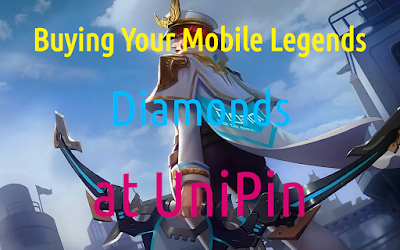
UniPin is completely similar to CodaCash. Perhaps, the only difference between the two is how they process their customers’ orders without any technical issues.
Buying diamonds via UniPin allows you to make purchases for as low as 10 pesos and a maximum of 5,000 pesos.
Step 1: Search UniPin on your Google Search Engine. Or, you can directly enter their website link into the address bar of your web browser which is https://www.unipin.com/.
Step 2: Upon gaining access to UniPin’s website, you will be presented with a list of games that are available for top-ups. Look for Mobile Legends Bang Bang and then select it.
Step 3: You will be asked to enter your Mobile Legends User ID.
Step 4: A list of diamonds with their corresponding amount will be presented for you. Choose among them which denominations that you would like to purchase. Make sure that the amount that you would like to buy can be covered by your available payment credits.
Step 5: Select the payment method that you would like to use. Most gamers often use their mobile load credits. Mobile Networks that are supported by UniPin includes Globe, Smart, and Sun Cellular.
Step 6: On this sixth step, you will be taken into the Checkout page. Here you need to enter your email address if you have selected the bank payment method. But if you have chosen the prepaid load as your payment method, you need to enter your 11-digit mobile number.
Step 7: Select Confirm and then review the details of your order. If there is something that you need to change, then you can still go back and edit it. When everything is correct then click Submit.
Step 8: After a few seconds, you will receive a message from your phone with the mobile number that you entered back on step 6. The message contains a validation code in which you need to enter on this 8th step.
Step 9: If you have successfully entered your validation code, you will immediately be informed that your transaction is successful. You can now view your finalized order details.
Step 10: Open your Mobile Legends game app and you should notice that the amount of your diamonds has been updated. If there are no changes then give a few more minutes as there could be some slight delay with their system.
If at some point that you encounter some problems, feel free to comment the issue below. I might be able to help and fix it for you.
In the previous post, detailed guides on how to buy Mobile Legends diamonds via mobile load and CodaCash has been discussed. If it happens that none of them seems to be working on your part then you may want to give UniPin a try.
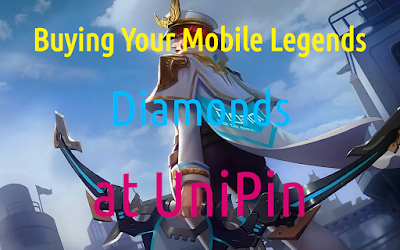
UniPin is completely similar to CodaCash. Perhaps, the only difference between the two is how they process their customers’ orders without any technical issues.
Buying diamonds via UniPin allows you to make purchases for as low as 10 pesos and a maximum of 5,000 pesos.
Procedures on how to recharge your Mobile Legends Account using UniPin
Step 1: Search UniPin on your Google Search Engine. Or, you can directly enter their website link into the address bar of your web browser which is https://www.unipin.com/.
Step 2: Upon gaining access to UniPin’s website, you will be presented with a list of games that are available for top-ups. Look for Mobile Legends Bang Bang and then select it.
Step 3: You will be asked to enter your Mobile Legends User ID.
Step 4: A list of diamonds with their corresponding amount will be presented for you. Choose among them which denominations that you would like to purchase. Make sure that the amount that you would like to buy can be covered by your available payment credits.
Step 5: Select the payment method that you would like to use. Most gamers often use their mobile load credits. Mobile Networks that are supported by UniPin includes Globe, Smart, and Sun Cellular.
Step 6: On this sixth step, you will be taken into the Checkout page. Here you need to enter your email address if you have selected the bank payment method. But if you have chosen the prepaid load as your payment method, you need to enter your 11-digit mobile number.
Step 7: Select Confirm and then review the details of your order. If there is something that you need to change, then you can still go back and edit it. When everything is correct then click Submit.
Step 8: After a few seconds, you will receive a message from your phone with the mobile number that you entered back on step 6. The message contains a validation code in which you need to enter on this 8th step.
Step 9: If you have successfully entered your validation code, you will immediately be informed that your transaction is successful. You can now view your finalized order details.
Step 10: Open your Mobile Legends game app and you should notice that the amount of your diamonds has been updated. If there are no changes then give a few more minutes as there could be some slight delay with their system.
If at some point that you encounter some problems, feel free to comment the issue below. I might be able to help and fix it for you.
No comments:
Post a Comment