Almost every android device users are using the Google Chrome browser for their surfing experience. If you are one among them then you might be happy to know that Google just recently released their browser’s “Dark Mode” features.
You have to connect to the internet and update your Google Chrome application for the dark mode feature to work on your android device.
However, this dark mode feature of the Google Chrome browser app is not yet an official release. We can say that it is still under beta test where you may encounter some bugs or technical issues while browsing.
Anyway, this update brings a dark theme color of the Google Chrome browser. You may find this theme cool especially when black is your favorite color. But the benefit of having a dark theme is that, it reduces the background lights from the screen of your device. As a result, you will experience less or even completely avoid eye strain.
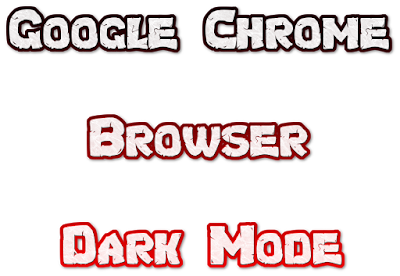
It is actually easy to enable Google Chrome’s dark mode feature. But before we continue with the steps, I just want to remind you that from the time of this post, you may encounter technical errors while using the app.
This tutorial is applicable only for android devices.
Step 1: Open Play Store and then update your Google Chrome browser to the latest version. The version must be 74 or above.
Step 2: Interact with the Google Chrome address bar and then enter this code.
chrome://flags
The above will open the flags settings.
Step 3: Use the search bar and enter the keyword below.
dark mode
Your keyword search should give you two results. The first result is most likely “Android Chrome UI dark mode” while the second one is the “Android web contents dark mode”.
Step 4: This is the most crucial part of the steps. You have to tap on the drop-down menu that is related to the Android Chrome UI dark mode. Then, set its setting to Enabled.
Close your Google Chrome browser and then open it again. Go to the Settings and you should be able to see the Dark Mode option. If you cannot find the option, you have to restart your browser again for the second time.
The whole process on this 4th step will enable the dark color theme of your Google Chrome browser settings including its home screen and all other user interface.
Step 5: You can basically stop at the 4th step but did you know that the dark mode feature of the Google Chrome browser can also affect any websites that you are browsing?
If you want to activate dark mode feature to any websites that you visit then, you can do so by setting the menu option of the Android web contents dark mode to Enabled. Restart your browser for the changes to take effect.
Moreover, I find Google Chrome’s dark mode feature quite cool and interesting. It brings a whole new and different look from the traditional white theme version.
You have to connect to the internet and update your Google Chrome application for the dark mode feature to work on your android device.
However, this dark mode feature of the Google Chrome browser app is not yet an official release. We can say that it is still under beta test where you may encounter some bugs or technical issues while browsing.
Anyway, this update brings a dark theme color of the Google Chrome browser. You may find this theme cool especially when black is your favorite color. But the benefit of having a dark theme is that, it reduces the background lights from the screen of your device. As a result, you will experience less or even completely avoid eye strain.
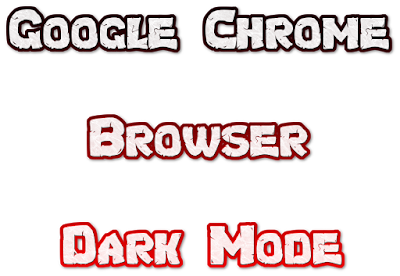
Steps on how to Enable Google Chrome Dark Mode Feature
It is actually easy to enable Google Chrome’s dark mode feature. But before we continue with the steps, I just want to remind you that from the time of this post, you may encounter technical errors while using the app.
This tutorial is applicable only for android devices.
Step 1: Open Play Store and then update your Google Chrome browser to the latest version. The version must be 74 or above.
Step 2: Interact with the Google Chrome address bar and then enter this code.
chrome://flags
The above will open the flags settings.
Step 3: Use the search bar and enter the keyword below.
dark mode
Your keyword search should give you two results. The first result is most likely “Android Chrome UI dark mode” while the second one is the “Android web contents dark mode”.
Step 4: This is the most crucial part of the steps. You have to tap on the drop-down menu that is related to the Android Chrome UI dark mode. Then, set its setting to Enabled.
Close your Google Chrome browser and then open it again. Go to the Settings and you should be able to see the Dark Mode option. If you cannot find the option, you have to restart your browser again for the second time.
The whole process on this 4th step will enable the dark color theme of your Google Chrome browser settings including its home screen and all other user interface.
Step 5: You can basically stop at the 4th step but did you know that the dark mode feature of the Google Chrome browser can also affect any websites that you are browsing?
If you want to activate dark mode feature to any websites that you visit then, you can do so by setting the menu option of the Android web contents dark mode to Enabled. Restart your browser for the changes to take effect.
Moreover, I find Google Chrome’s dark mode feature quite cool and interesting. It brings a whole new and different look from the traditional white theme version.
No comments:
Post a Comment